How to Change Your Skype Caller ID
Did you know your paid Skype account can spoof caller ID? I mean, technically it’s not spoofing anything because it’s displaying your phone number, but Skype lets you choose multiple caller IDs from a drop-down box and can change them immediately for you if you need them to. It’s really easy to do. Let me walk you through the basics, then we’ll get into some fun stuff.
First, you go to skype.com and log into your account. Since I have a paid account that includes both Skype-in and Skype-out, I’m unsure which of these 2 features you’ll need to change your caller ID. I would assume that you only need the ability to dial out to land lines (Skype-out), which is $30 per year. Incoming call service is an additional $30 per year. You can pay much less if you pay by the month instead of by the year, but $60 for a year of phone calls is a great deal.
When you get to the main page, click on the button labeled Caller ID.
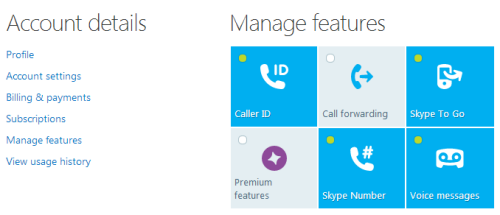
Once Skype’s infuriatingly slow page loads the caller ID page, you’ll see the phone number that Skype is currently displaying to the people you call. That is, if you are currently displaying a number. Mine is showing my Silicon Valley phone number, which I’ve blocked part of out so you weirdos don’t call me.
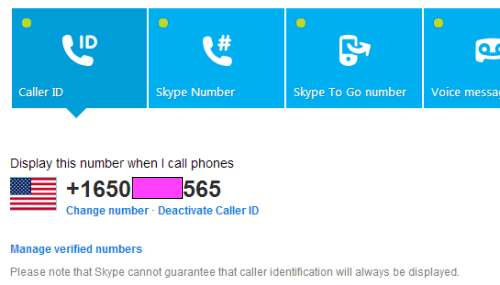
You can click on the “Change Number” link to change the number to something new, or you can click on “Deactivate Caller ID” to stop Skype from showing your personal phone number. When you deactivate the caller ID and you call someone, the person you’re calling will see a default Skype phone number, such as 661-748-0241.
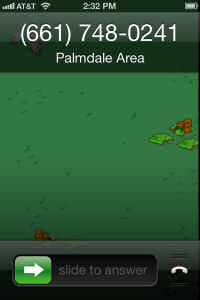
Sometimes it displays different numbers, but they usually seem to be in the 661 area code. When the person you’re calling attempts to return your call at this number, they will hear a recording stating, “This call could not be completed because you’re trying to reach a Skype user.”
Also, land line users will sometimes see “Skype Caller” on their caller ID name display, especially when you’ve disabled your caller ID with Skype. When you use your Skype phone number as your caller ID (the phone number that you’re actually paying Skype for) some home users will see your Skype user name. Yes, your Skype user name! This is why it’s a bad idea to use your Skype phone number as your caller ID if you want to be anonymous.
Let’s click on “Change Number.”
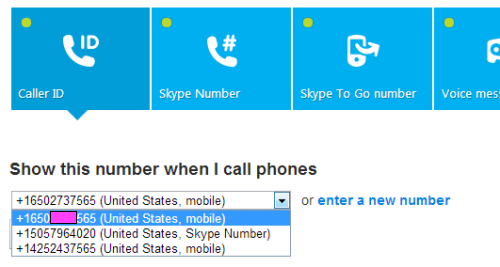
You’ll be presented with a drop-down box showing all of the numbers that you’ve verified and saved that you can use for your caller ID. Pick the one you want, click on the “Save Settings” button, and your caller ID is immediately displaying for everyone you call. There appears to be no delay on this feature. You can change it to any saved number as often as you want and it’ll immediately begin displaying for the people you call.
You can add numbers to your list of possible caller IDs, but the numbers you choose have to be able to receive text messages and you have to have access to the phone so you can read those text messages. To put a new number in, click on the “Enter a new number” link. You’ll get the screen below.
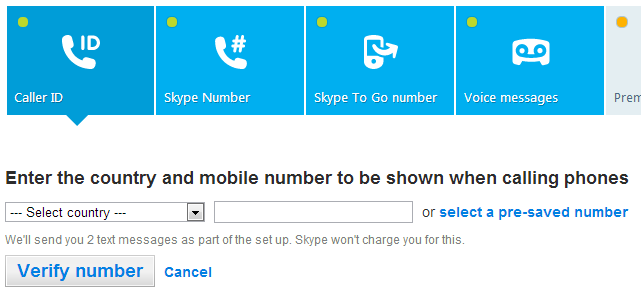
Choose the country your mobile number is located in, type in the area code and number, then click on “Verify Number.” In a few seconds, you’ll receive a text message from Skype like the one below.
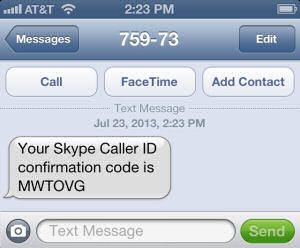
Enter the code that was texted to you and prepare for a bit of disappointment because Skype will make you wait a full 24 hours before you can start using your new caller ID. But once that 24 hours is up, you’re free to use it as often as you want.
So why have I created a tutorial that shows you how to do things that any Skype user should be able to figure out themselves? Partly because a lot of people ask me how to do this, so now I can direct them to this page that will explain everything. But the real reason is so that I can point out some ways to have fun with this.
We all know that spoofing caller ID can be really useful, both in making prank calls and social engineering information from people. Sites like spoofcard.com allow you to spoof calls from any number you want, even if it’s a number owned by someone else, which can be really fun. Unfortunately this Skype thing doesn’t allow you to spoof any number, but it’d be pretty easy to get all kinds of phone numbers in your list, such as…
Burner Phones. Take that old cell phone that you were using to deal meth with and confirm it with Skype. It’s always good to have all of your outgoing phone calls linked to your drug ring. Of course, you can also go to Wal-Mart and buy a super cheap prepaid cell phone, set it up, and confirm your Skype on it before throwing it in the river.
Display Phones. But why waste your own money on a prepaid cell phone when you can simply confirm a cell phone store’s display phone to use on your Skype? Yep, it’s as easy as walking into an Apple Store, getting the phone number of a display phone and having Skype send a text to it for you to write down. If you don’t have internet on your phone, call a friend and have them log into your account for you. Imagine that, all these people you prank call angrily calling back the Apple Store. Just be sure to delete the text message from the display phone so those genius employees don’t figure things out.
Prank Victims. Is leaving the house to change your caller ID just way too much effort for you? Then find some random person on Facebook who’s posted their phone number in their status and have Skype send their confirmation code to them. Now you place a call to the phone number that you sent the code to and say something like, “This is Verizon Wireless. We understand you’ve been having problems with your cell phone. No? Well we sent a confirmation code via text message that should tell us if your phone is about to explode in a giant fireball. Which code do you have there? Yes, don’t worry your pretty little head that it says Skype on it. It says that because Verizon owns Skype. Derr.”
Imagine the hilarity of all of your prank victims calling up some completely random person who you tricked into reading a code you had texted to them. Bonus points if you do this to someone you feel actually deserves the hassle of this.
Google Voice. As I mentioned before, you can send these codes to any number that receives texts, such as Google Voice, Voxox, etc. Of course, Google Voice makes you confirm a real phone number with them before you set up an account, but it’s still a nice option to have. Voxox will give you a phone number that receives texts with a free account, letting you confirm a Google Voice or a Skype through it.
Your Friend’s Cell Phone. You’d have to be a really awful friend to do this, but you could borrow your friend’s cell phone for a few seconds to write down the Skype confirmation code from it. Or quickly forward the text to yourself before deleting it. You are a terrible friend.
You get the point, though. You could amass a huge collection of caller ID numbers to use on your phone calls that don’t belong to you at all. Just the idea that other people are having to deal with the fallout from your prank calls makes prank calling twice as fun. Of course, you will still follow THE RULES of prank calling and not get yourself in trouble, right? RIGHT??

I remember using the SMS on my Apple Store’s iPhones a long time ago. But the past few times I’ve been there, they won’t allow any texts to be sent. I’m not sure if this is just my store or all of them. Texts are also prohibited from Best Buy’s display cell phones. The only place I’ve gotten display phones to work with texting is the Sprint Store.
Thanks for the info, will. I’ll have to go out and check myself soon. Maybe see how the phones in Verizon and AT&T stores work too.
I really wish Skype would let me authorize land lines. I would love to have my caller ID show up as a pay phone.
Skype is mainly used for voice and video calls. It works well. But for business conferences, RHUB`s web conferencing servers are the best.
The only trouble is how am I supposed to see a SMS message on a simple landline phone. also no message is being received if I use my mobile number.
Hi rbcp just letting you know i am plagarizing some (well most) of this tutorial or a guide I am doing on doxing. I have given credit where credit is due and have placed links in the PDF to phonelosers.org as well as direct links to the tutorial itself.
The doxing guide is free and un copyrighted
I am hoping this is not a problem for you. But you know what? If it is get a copy of my doxing guide, dox me and then sue me. :) cheers !!
Excellent tutorial by the ay.
I have now managed to get my Skype caller display to show my number instead of International or Withheld on most calls. But I suspect our national phone service tries to block showing my number, since many people like me refuse to answer hidden calls. Thus deterring us from using Skype calls! Sometimes it fails to connect making a terrible noise, when my friend says it then shows International. If I redial it then it connects and shows my number.